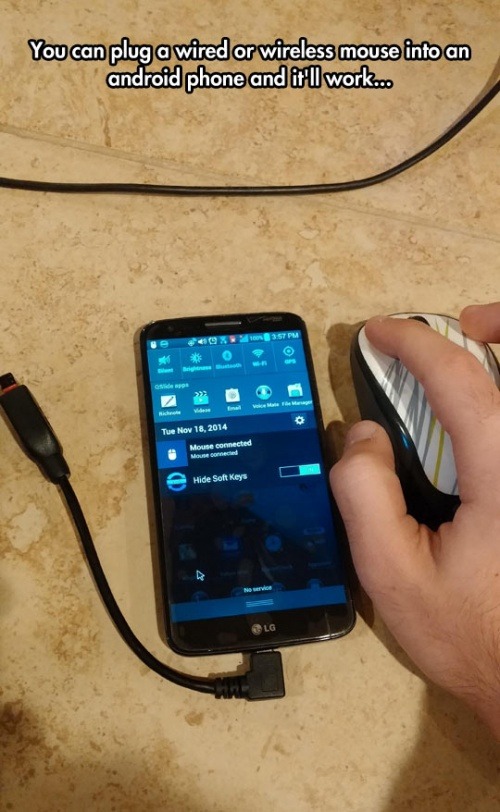SGS5 MOD
Thursday, December 4, 2014
You can plug a wired or wireless mouse into an android phone and it'll work...
Wednesday, November 19, 2014
Samsung Galaxy S5 Wireless Charging - Everything you need to know!
SView Cover Case
First up is the $70 Samsung Wireless Charging S-View Flip Cover. This is a leather flip cover case with a square cut out on the front flap. It’s one of the better cases I’ve used, with genuine feeling leather, and a deep stitching that wraps around its periphery. The window is made out of very tough scratch resistant plastic, and affords the owner the ability to interact with their S5 while its tucked safe and sound.
The subtle Galaxy S5 logo is etched onto the front, and the Samsung logo is on the back. The cutouts are precise and crisp. Overall, the case looks elegant, and feels very good in your hand. The case also has a built in wireless charging. To install the case, one only has to remove the back plate on their S5, place the metal contacts on the back of the phone, and snap the case down.
When the phone is on and the case is closed you will have a smaller version of your lock screen, with quick access to the camera, weather, and pedometer. Your’e still able to see your meeting invites, make phone calls, play with the music player, as you’re able to interact with the phone right through the case. That’s really all there is to it.
The charging pad has not been shipped as of this video, but testing this on other wireless charging pads or docks works just as fine.
Overall I really like the flip style of case, it looks elegant and feels great in the hand. Also being able to access the phone with it being closed, is very cool. I’ve used this case for a few weeks, and it’s still not broken in all the way. I’m not sure if the flap will ever stay shut when its laying on its back. Only time will tell. Also – it seems like Samsung software does not fully recognize this case. Since I still get messages about checking the back casing even though the case is fully secure. Also important to note is that it’s compatible with the Samsung Wireless Charging Pad and all other Qi-certified wireless charging pads.
You can find it on Amazon, here.
Samsung Wireless Charging Cover for the Galaxy S5
Samsung’s Wireless Charging Cover case for the Galaxy S5 is Samsung’s wireless charging back plate for the S5. Priced at $30, the case snaps on the back of your device just like the standard back does. It is a few millimetres thicker, but it’s not a deal breaker by any means, and uses the same material and aesthetically looks the same as its slimmer, non wireless charging capable cousin.
At first glance, the added bulkiness is apparent, but after using it for some time you quickly get adjusted to it. Something else worth mentioning is that when this case is added, slim cases will no longer fit on the device; something to be mindful of.
This too is compatible with the Samsung Wireless Charging Pad and all other Qi-certified wireless charging pads.
See it on Amazon, here.
Wireless Charging Chip – Tylt VuMate
And now we come to the charging pads. These pads have become increasingly popular over the past few years. These are small chips that connect to the metal connectors on the backside of your phone that enable it to achieve wireless charging. I’ve used a few of them to find the best one, and did not have success with anyone of them but one. The Tylt VuMate for the Galaxy S5. The VuMate may cost a bit more than the other ones you can find on Amazon or Ebay for $5, but the price difference is worth it.
To install it just stick it on the battery and connect it to the connectors. Then when closing the case, be sure to apply downward pressure to guarantee the the pads have a solid connection. Then turn your phone back on, and expect it to charge wirelessly when placed upon the appropriate wireless charging pad.
For less than $25, you can add wireless charging functionality without an extra bulk or case, which is pretty awesome. In my tests it worked when putting a case on my S5 as well with no issues.
Get the Tylt VuMate for the Galaxy S5 here.
To sum it up
- The flip cover is really cool, feels elegant and the added functionality while the case is closed is a nice add-on.
- The S Charger Cover works as described, but it does add to the thickness of your device.
- The Tylt VuMate actually worked consistently, and is a good deal at $20-$25 for the functionality it brings.
Offline maps on Android: comparing HERE and Google Maps
The announcement was made on the official HERE website, highlighting the app's capability of turn-by-turn navigation without the need for an Internet connection. It achieves this by downloading cached maps for entire countries and regions for use offline. Other advanced features include basic 3D rendering for some cities, live traffic reporting, and public transit routes in some locations.
So why Samsung? Nokia's news post includes a mention of a licensing agreement (read: Samsung paid for it), but they're also expanding functionality to the new Tizen-based Gear S smartwatch. If I had to guess, I'd say that Samsung is once again looking for a differentiator against the larger Android world, not only for its phones, but also for its own Tizen-based wearables, to try and give them a specific advantage against Android Wear. The Samsung edition of HERE will also support the location-sharing service Glympse. Nokia has probably already invested at least some effort into an Android version of HERE for its own X series of budget Android-powered phones.
Nokia HERE maps currently support "almost 200 countries," with navigation in "almost 100," live traffic in more than 40, and public transit information in over 750 cities. The Samsung rollout will begin via the proprietary Samsung Galaxy Apps store when the Gear S watch launches in October.
Last month Nokia announced that it would release a version of its highly-regarded HERE mapping and navigation app for Android, but only to licensed partners, starting with Samsung. Late last week an APK for a beta version of HERE, labeled as 1.0, was posted to MediaFire and spotted by Spanish language Android enthusiast site El Android Libre. The app appears to work with any Android device running 4.0 or higher.
After testing it out, I can say that it looks like all the basic mapping and navigation functions are here, including turn-by-turn directions and a satellite map layer. HERE's primary advantage is the ability to download cached maps of full cities and regions for use offline, and this is also included. You'll need to sign up for a Nokia HERE account (or simply link your Facebook account - no G+ option yet) in order to use this function. You can select maps by country; the larger and more populous the area, the denser the map data.
The full map for the United States is a whopping 4.7GB, but it's split up by state, with California and Texas coming in at just under 500MB. Connecticut (176MB) takes more data than Wyoming (164MB), because tens of thousands of square miles of mountains and grassland aren't all that dense from a road map perspective. Select areas of Europe, Asia, South America, Africa, Australia, and Oceania are also available, but if you'll pardon the pun, your mileage may vary.
Support for bookmarks and a search function are included, but somewhat basic, and performance in this early edition of the app seems notably slower than Google Maps on my G Pad 8.3.
Everything that Nokia has said thus far implies that the general Android release of HERE will be exclusive to Samsung hardware, at least initially, including features that tie into the Gear family of smartwatches. The app will be released on Samsung's Galaxy Apps store. When and if HERE becomes available on the Play Store, I expect it to be limited to Samsung phones and tablets (and probably the latter ones at that).
Skip the Secure Lock Screen in Trusted Environments - Android KitKat - Samsung Galaxy S5 [How-To]
With all of the personal data that's stored on our smartphones, it's of vital importance that we have some sort of lock screen security enabled. One of the Galaxy S5's killer features is obviously the fingerprint scanner. It makes the process of dealing with a secure lock screen a bit easier than typing in a password or PIN.
But it's not perfect. How many times have you seen the Swipe Slower message when attempting to unlock your GS5 this way? It can be a bit finicky, to say the least. And there are many times throughout the day where such lock screen security is not needed—especially when you're at home.
Developer Marcel Dopita had these frustrations in mind when he created his Xposed module, No Lock Home. With this, you can easily disable lock screen security while connected to a trusted Wi-Fi network or Bluetooth device. It then automatically enables lock screen security again when you leave this trusted environment, ensuring that your data remains protected.
Prerequisites
- Rooted Galaxy S5 (or any other rooted device running Android 4.4)
- Xposed Framework installed
- Unknown Sources enabled
Step 1: Ensure That You Have Lock Screen Security Enabled
The module that turns your secure lock screen on and off automatically requires that you have lock screen security set up beforehand. If you haven't done this already, head to Settings, then Lock Screen. Tap the Screen Lock entry right up top, then select the security method that you'd like to use (I'd recommend Fingerprint). From here, just follow the prompts to enable lock screen security.Step 2: Install 'No Lock Home'
Head to the Download section of your Xposed Installer app and search No Lock Home. Tap the top result, then swipe over to the Settings tab.Step 3: Configure 'No Lock Home'
When you get back up, you should take some time to configure No Lock Home. You won't find the app in your app drawer, but you can still access it easily. Head to the Modules section of the Xposed Installer app and tap the entry for No Lock Home. This will take you straight into the app.Otherwise, if you'd like to disable the secure lock screen only while connected to a specific network, tap the MAC Addresses or Names entry. Here, you can enter the MAC address of your home router, or even use the common SSID name (the name you see when connecting to your Wi-Fi network). These values are both case-sensitive, so be sure you've typed them correctly. If you'd like to add multiple MACs or SSIDs, add a semicolon (;), then type the second name.
And that's about all there is to it. Your device will automatically disable lock screen security when you're in a trusted environment, making it easier to unlock your device when security is not needed. And when you're away from these areas, lock screen security will automatically become active again, preventing prying eyes from reaching sensitive data.
[1] Screen security enabled (no WiFi), [2] Security disabled (connected to Wi-Fi)
So which scenario did you choose as your 'trusted environment'? Let us know in the comments section below.
Labels:
fingerprint,
module,
nolockhome,
scanner,
xposed
Subscribe to:
Comments (Atom)